It can happen in a matter of seconds: You leave your phone on a counter in the store and walk away, or someone bumps into you on the street and lifts your phone right out of a pocket or bag without you even noticing.
Losing a phone, be it from theft or an honest mistake, is a stressful experience. Not only does it cut off your access to the rest of the world, but your phone holds some of your most personal information.
In the event your phone goes missing, don’t panic! There are tools built into every Android phone that make it possible to lock and track down a lost phone with ease. But first, you’ll need to take some steps to set yourself up for success.
Create a Secure Lock Screen
Do yourself a favor and set a password and fingerprint authentication. Do yourself another favor and don’t use facial recognition on your Android device.
The technology used for facial recognition on most Android devices can be easily tricked with something as simple as a photo of your face. Facial authentication could get more secure if Android Q does indeed add official support for secure Face ID-like authentication to Android as reports have suggested.
Next. create your passcode and set up fingerprint authentication in the Settings app under the Security section. I realize scanning a fingerprint or entering a PIN code every time you want to use your phone can be inconvenient, but the idea of someone having access to your photos, banking apps, email and the rest of your personal info is downright scary.
An extra step to unlock your phone is worth the effort when you consider the potential impact of exposing your personal info to a stranger.
Google’s Find My Device
Any time you sign into an Android device with a Google account, Find My Device is already on. Find My Device is what you’ll use should your phone ever go missing to track, remotely lock and remotely erase it.

You can check to make sure Find My Device is enabled by opening the Settings app and going to Security & Location > Find My Device. Alternatively, if your device doesn’t have a Security & Location option, go to Google > Security > Find My Device.

Find My Device should be turned on. If not, slide the switch to the On position and exit out of the Settings app.
Samsung’s Find My Mobile
If you have a Samsung phone, then in addition to Google’s Find My Device service, you can — and should — set up Samsung’s Find My Mobile service. Not only does it give you a backup service to track down a lost phone, but it also gives you tools that Find My Device doesn’t have.
With Samsung’s service, you can do things like force remote backups or see if someone has swapped out your SIM card. You must have a Samsung account to use Find My Mobile.

On your Samsung phone, open the Settings app and go to Biometrics and security> Find My Mobile. If you signed into your Samsung account during the initial device setup, the Find My Mobile should already be enabled. If not, take a few seconds to sign into your Samsung account and enable Find My Mobile.
Remotely lock, track a lost phone
Use Find My Device
Using Android’s baked-in service requires you to remember one thing: android.com/find. That website is where you’ll go in the unfortunate event that you lose your phone. Make sure you sign in to the same Google account that’s linked to your Android phone.

Not near a computer? You can use another Android device and the Find My Device app that you’ll have to download separately from the Play store. Immediately after signing into the site or app, Google will attempt to locate your phone.
An alert will be sent to your phone to tell whoever has it that it’s being tracked. Use the menu on the left-hand side of the Find My Device site to play a sound (helpful if you misplaced it in your home!), lock down your device, or erase the device altogether.
Selecting Secure Device will lock the phone, display a message of your choosing on the lock screen, and sign out of your Google account. Don’t worry, you can still locate the phone after it’s locked.
If you use the Erase Device feature, you will no longer be able to track the phone once it’s erased. Reserve this feature as a last resort.
Should the thief turn off your phone, you won’t be able to track it until it’s turned back on and has a cellular or Wi-Fi connection. Google will send you an email once it locates your device.
Samsung users
Samsung Galaxy owners have the benefit of using Google’s or Samsung’s respective services to locate a lost device, but I recommend using Samsung’s offering. As you’ll see below, the added capabilities are invaluable.
To track a lost device with Samsung’s service, you need to visit findmymobile.samsung.com. There isn’t a companion app, so you’ll need to use a mobile browser on another phone or a computer.

Sign in with your Samsung account, then select your lost device on the left side of the screen. A map will display where your phone is currently located, and a menu of options will show up on the right side of the screen.
Start by locking the phone, which will display a personalized message on the lock screen, suspend your Samsung Pay cards, and prevent the phone from being powered off.
Next, create a backup of your phone. Should you lose it for good, you’ll want to have a current backup of your phone. If the phone is moving locations, use the Track location feature.
Enabling this feature will track your phone every 15 minutes. Finally, turn on the Extend battery life feature — this will disable almost everything on the phone, outside of the location tracking.
Don’t confront thieves
If your phone has been stolen and you’re able to track its location, do not attempt to recover it yourself. Doing so could lead to you or someone else getting hurt, and despite the importance of a phone, it’s simply not worth it.
Instead, contact local law enforcement and let them know you need help recovering a lost or stolen phone that you’ve been able to track to a specific address.
Good luck! We hope you never have to go through the emotional roller coaster of losing a phone, tracking it down, and trying to get it back.
Credits: CNET

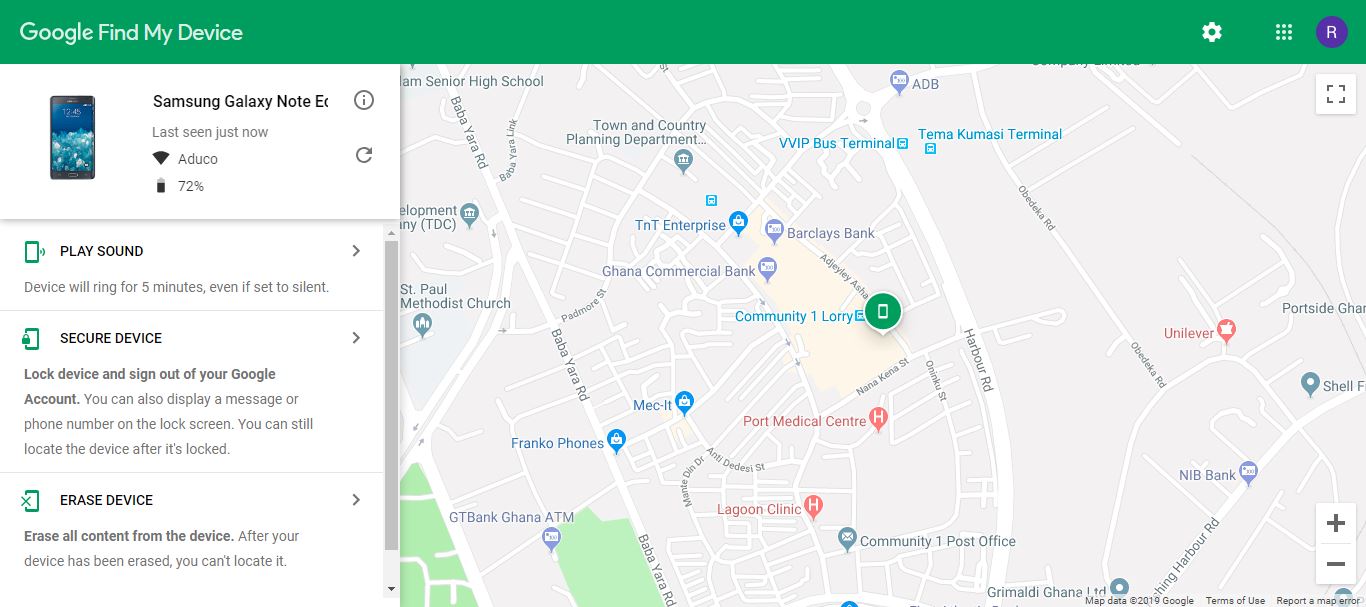
That’s good way to find any device. Thanks !!! Great experience in technology.