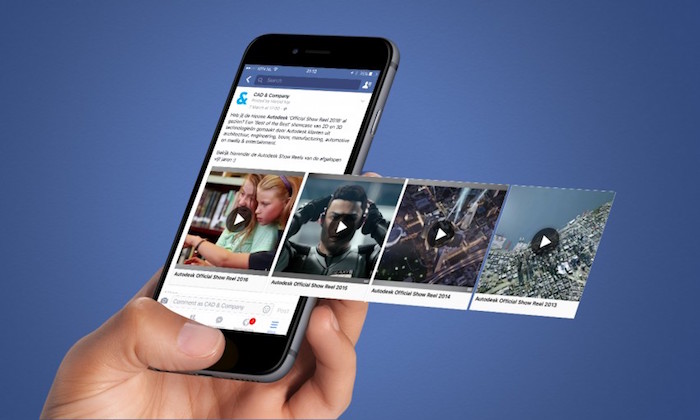Facebook has the option for you to save videos to watch later. However, this method only allows you to save the video to your Facebook profile but not your local device.
Most people resort to the iPhone Screen Recorder to record and save Facebook and Twitter videos, which is also fine, but you would have to edit and crop the video after recording if you want to save only the video frame, and you may also not get a good video quality.
In this tutorial, I will show you the easiest way to download and save videos to your iOS device.
First of all, you need to download the MyMedia File Manager App from the Apple App Store. You can search on App Store or simply follow this link.
Downloading Facebook Videos
1. Browse the video post you want to download, tap on the Share button and select More Options, as shown below;


2. Tap on Copy to copy the link and open the My Media App. Once the App is open enter www.fbdown.net in the address bar of the App’s browser and hit enter, as shown below;


3. Paste the video link you copied from Facebook in the Enter Facebook Video Link box and tap on download. Now select More Options and chose your desired video quality.


4. Select Download the file in the pop up list and enter your desired file name.


5. Once you tap on save the download progress will popup. When the download is done, tap on Media on the menu at the bottom of the screen to see the download file. Next, tap on the i icon next to the file name.


6. Now we have downloaded the video but is still within the My Media file manager so we need to save to our Photos. Once you tap on the small i shown in the snip above, tap on Open in the pop up list and select Save to Camera Roll.


7. You are all set now! You should see the video in your Photos. Enjoy!
Downloading Twitter Videos
1.Browse to the video you want to download, tap on the share button and select Copy link to tweet in the popup;


2. Open the My Media App and select Twitter Video Downloader in the list of most popular download sites on the homepage.
3. Paste the link you copied from twitter in the search box and tap on download. Choose your desired resolution from the list available and select Download Video;


4. Follow the same steps as in the Facebook videos download steps above to download, save and export the video to your gallery. Enjoy!


Please don’t forget to share this article with others!