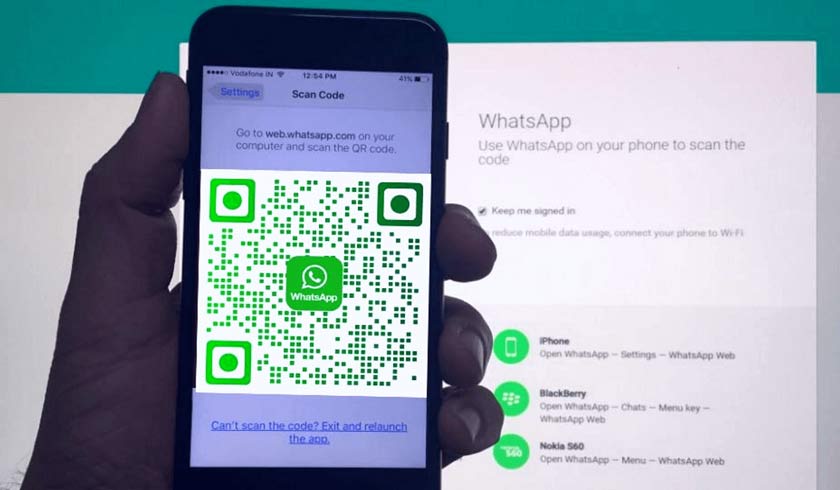Somewhere 2018 WhatsApp introduced click to chat , where you could begin a chat with someone without having their phone number saved in your contact list. As long as you know this person’s phone number and they have an active WhatsApp account, you can create a link that will allow you to start a chat with them.
WhatsApp has now introduced a new feature which allows you to scan a WhatsApp QR code to add a friend or family member’s contact information to WhatsApp or even message them directly. This feature is available for both iOS and Android devices and for both WhatsApp Messenger and WhatsApp Business as well.
How to Scan WhatsApp QR Code
There are several ways to scan the WhatsApp QR code to save a contact or initiate a chat.
1. Scan in Person
- Open WhatsApp > tap More options > Settings.
- Tap the QR icon displayed next to your WhatsApp name.
- Tap SCAN CODE.
- Hold your device over the QR code to scan.
- Tap ADD.
You can also scan from the WhatsApp camera:
- Open WhatsApp > tap Camera.
- Hold your device over the QR code to scan.
- Tap ADD.
2. Scan from Gallery
You can also scan the QR code received from your friend, in case you don’t have their phone in hand. They can share their QR code and you can scan from your Gallery or Photos.
- Open WhatsApp > tap More options > Settings.
- Tap the QR icon displayed next to your name.
- Tap SCAN CODE.
- Tap the Gallery icon on the bottom of the screen.
- Select the WhatsApp QR code from your Gallery or tap More > Photos to select from your Photos.
- Tap OK.
- Tap ADD.


3. Scan from the New Contact Screen
On Android:
- Open WhatsApp > tap New chat.
- Tap the QR icon next to New contact.
- Tap SCAN CODE.
- Tap ADD.
On iOS:
- Open WhatsApp > tap New chat.
- Tap New Contact.
- Tap Add via QR code and scan the QR code to add.
4. Scan from WhatsApp camera
- Open WhatsApp > tap Camera.
- Select the image with the QR code to scan.
- Tap ADD.
5. Scan within a chat
- Open WhatsApp and go to an individual or group chat.
- Tap the camera icon.
- Select the image with the QR code to scan.
- Tap ADD.
Credits: WhatsApp